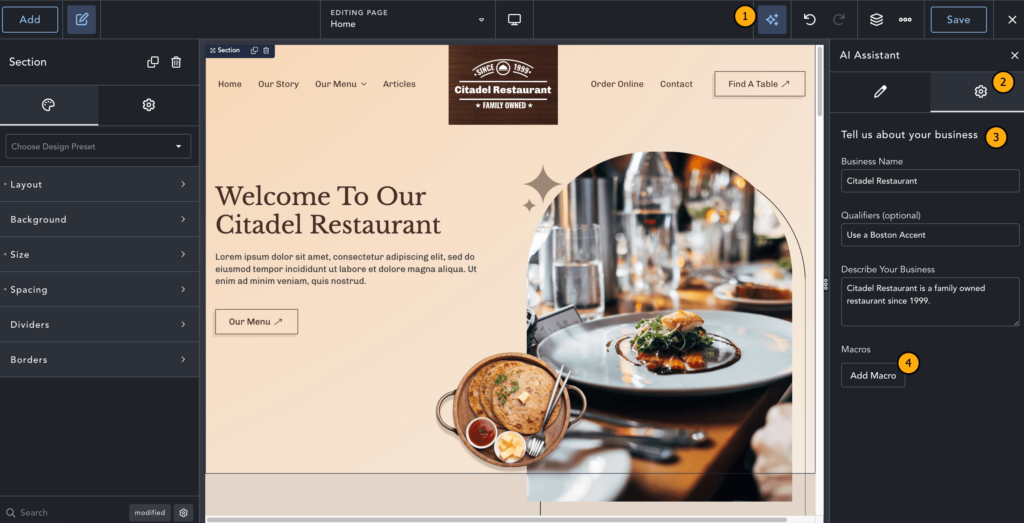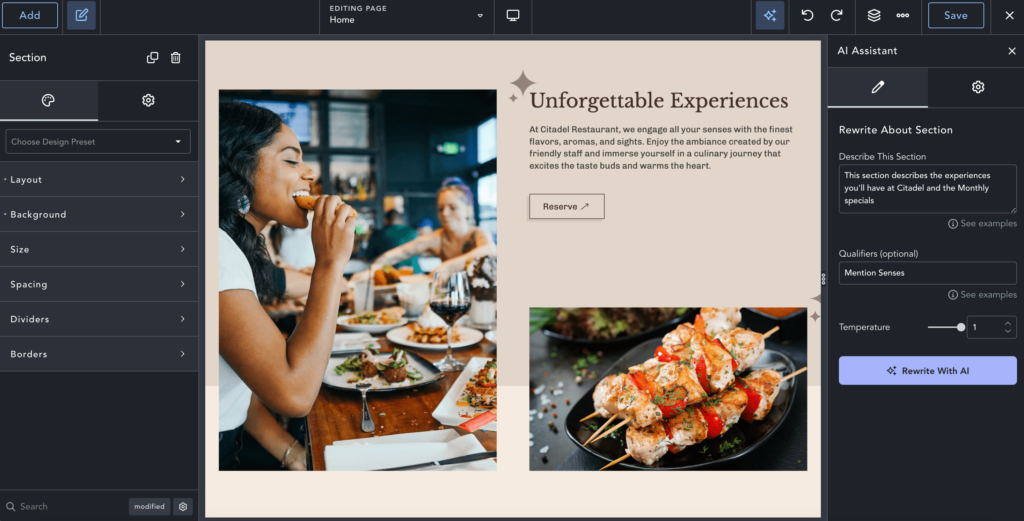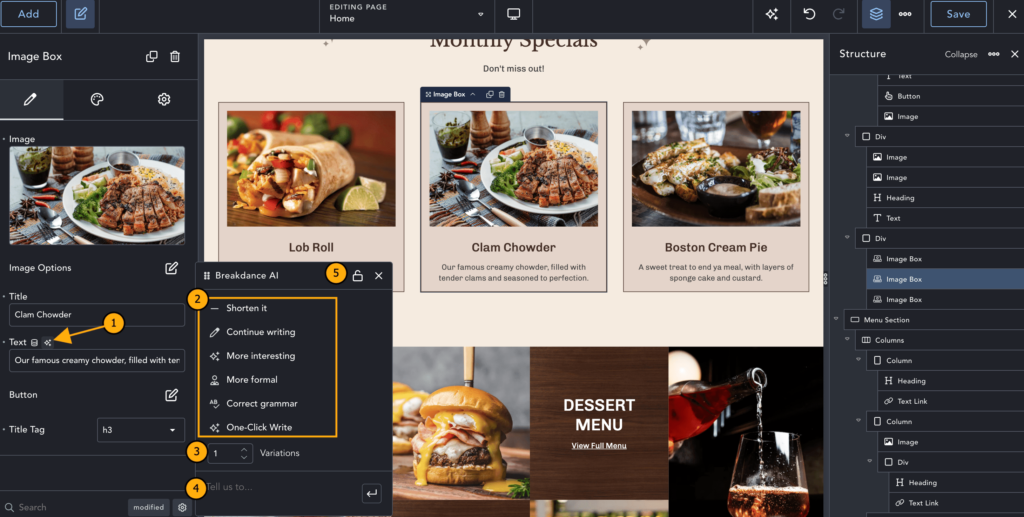Breakdance AI is an innovative tool built with Breakdance that is designed to streamline content creation for WordPress websites. Powered by OpenAI’s GPT models, Breakdance AI allows you to populate text within sections or individual elements with a single click.
If you haven’t already set up Breakdance AI, please see the following information for how to install Breakdance AI and get an OpenAI key.
Key Features of Breakdance AI
One-Click Writing
Breakdance AI can instantly generate text for entire Sections, Containers, or Elements that fit your page layouts based on the existing design.
Individual Text Customization
Easily adjust headings, descriptions, and more to ensure clarity and impact in your content.
Advanced Editing Tools
- Macros: Create custom macros to ensure content consistency across your pages.
- Text Locking: Lock key text segments to prevent alterations when updating text.
- Content Variations: Generate multiple content variations to enhance creativity.
Using Breakdance AI
Performing Section-Wide or Element-Specific Changes
Breakdance AI allows you to make changes either section-wide or to specific elements, providing flexibility in your content updates.
Accessing AI Assistant Settings
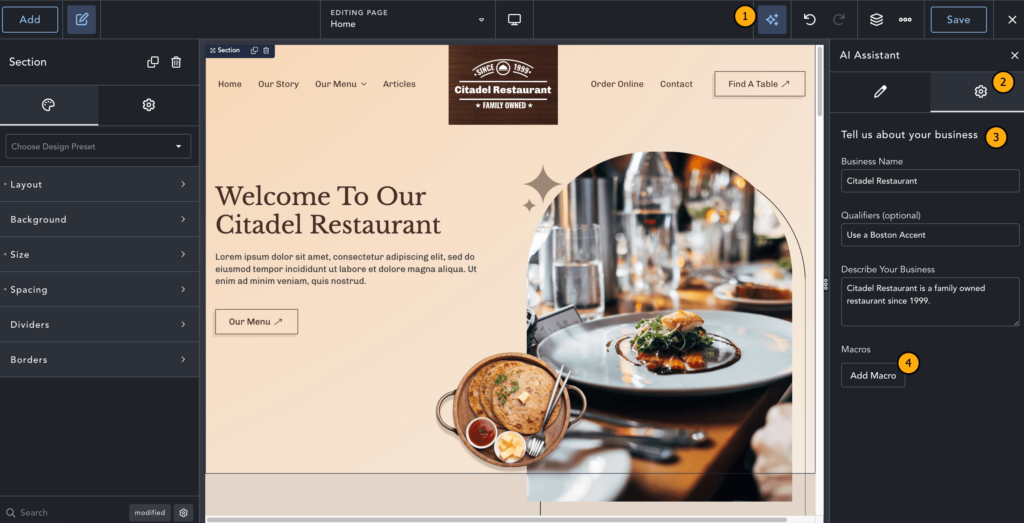
- Click the AI icon in Breakdance.
- Click the Settings icon.
- Update your settings:
- Business Name: By default, this is your WordPress Blog Name.
- Qualifiers: Define the tone or feel of the generated content.
- Describe Your Business: Help Breakdance AI understand more about your business to tailor the content.
- Create New Macros based on your personalized prompts. These Macros can be used when modifying Individual Text.
Using the AI Assistant with Elements
Rewriting Text for Elements
- Select an element in Breakdance.
- Click the AI Assistant Icon to rewrite the text within the element.
- For Container elements (e.g., Sections), this will impact the text for all elements within.
- For individual elements, it only rewrites the text in that specific element.
AI Assistant Settings for Elements
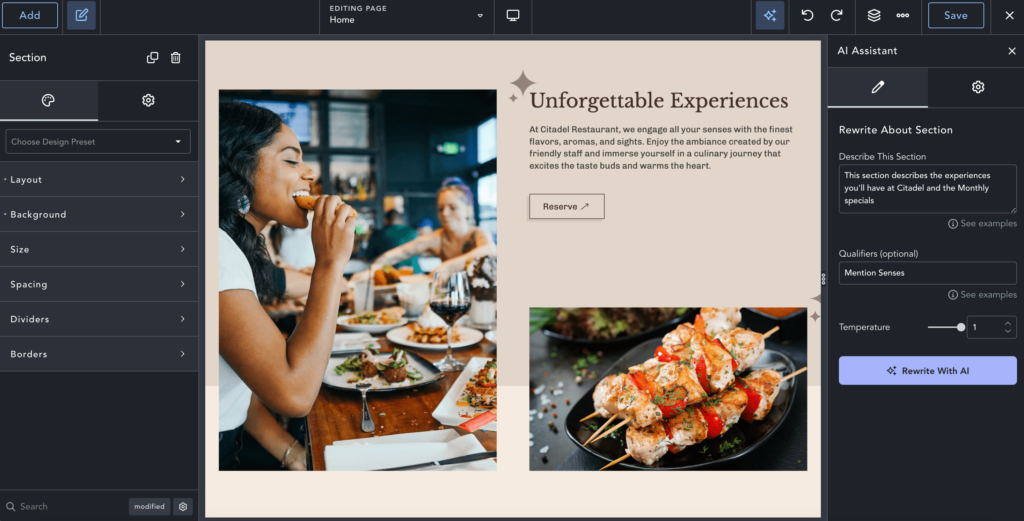
- Describe This Section: Provide information about the content to guide Breakdance AI.
- Qualifiers: Define the tone and feel of the content, overriding any general qualifiers set.
- Temperature: Adjust the intensity of the qualifiers.
Modifying Individual Text with Breakdance AI
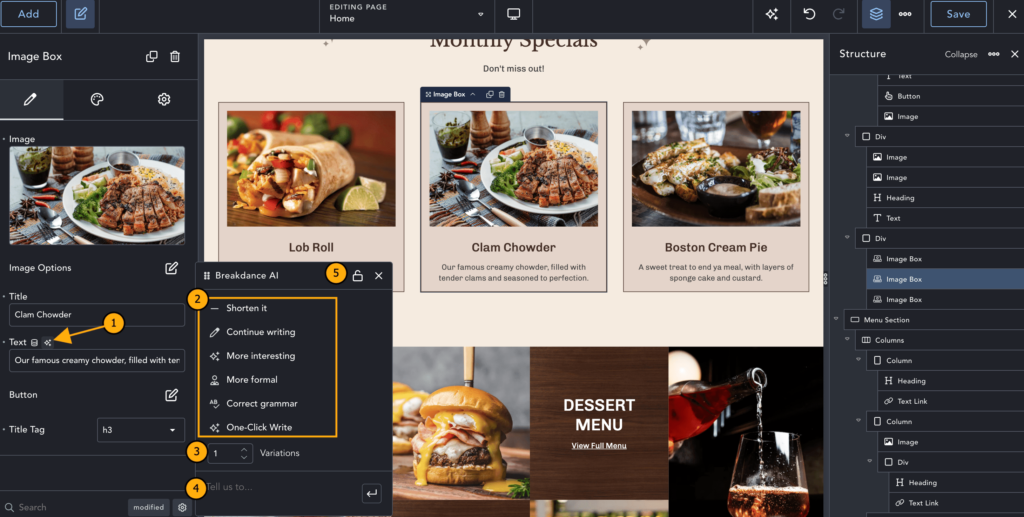
First, to modify the Text in an element, click the AI icon next to the element you want to modify.
Default Macros Available
Breakdance includes some default Macros that you can use to modify individual text:
- Shorten it: Shortens the current text.
- Continue writing: Expands upon the current text.
- More Interesting: Makes the current text more engaging.
- More Formal: Rewrites the text to be more formal.
- Correct Grammar: Fix any grammar issues.
- One-Click Write: Rewrites the text entirely.
Managing Variation Settings
- Adjust the number of variations you want the AI Assistant to generate using the arrows or manually typing the number.
- Review the results for each variation.
- Choose to insert, rephrase, or delete a variation.
Writing Custom Prompts
If the default macros don’t meet your needs, write your own prompt within the Custom Prompt Area.
Locking Text Segments
Use the Lock Icon to lock any text in Breakdance. This prevents the text from being regenerated when using the AI Assistant.