In Breakdance, there’s no need to exit WordPress if you’re going to edit another post in Breakdance. Instead of exiting and reloading the interface, simply click the “Editing” dropdown near the top middle of the Breakdance interface.
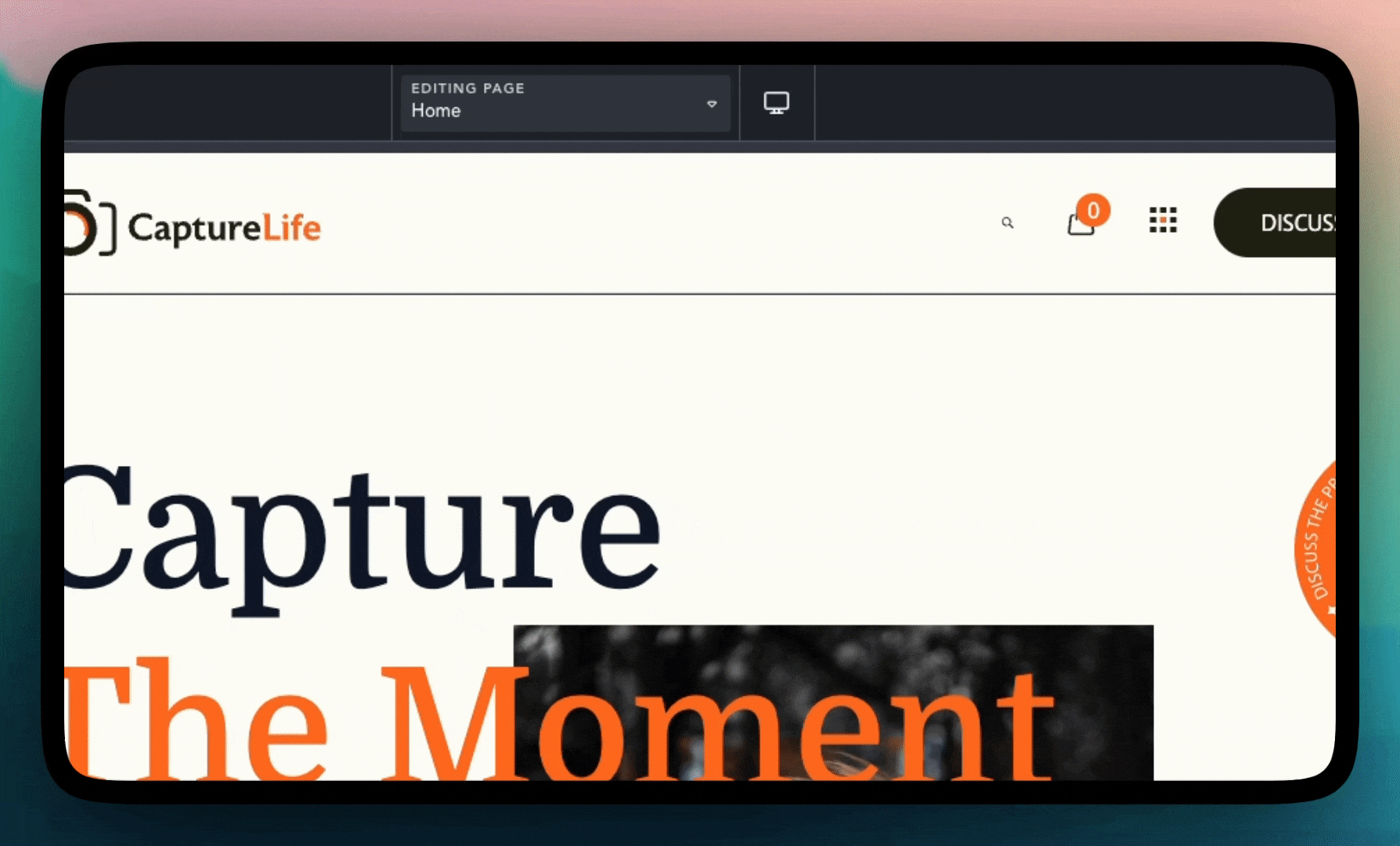
The Quick Navigator allows you to filter and sort the Post Types selectable within the Search Results. These options may change based on the content you’ve added to the site.
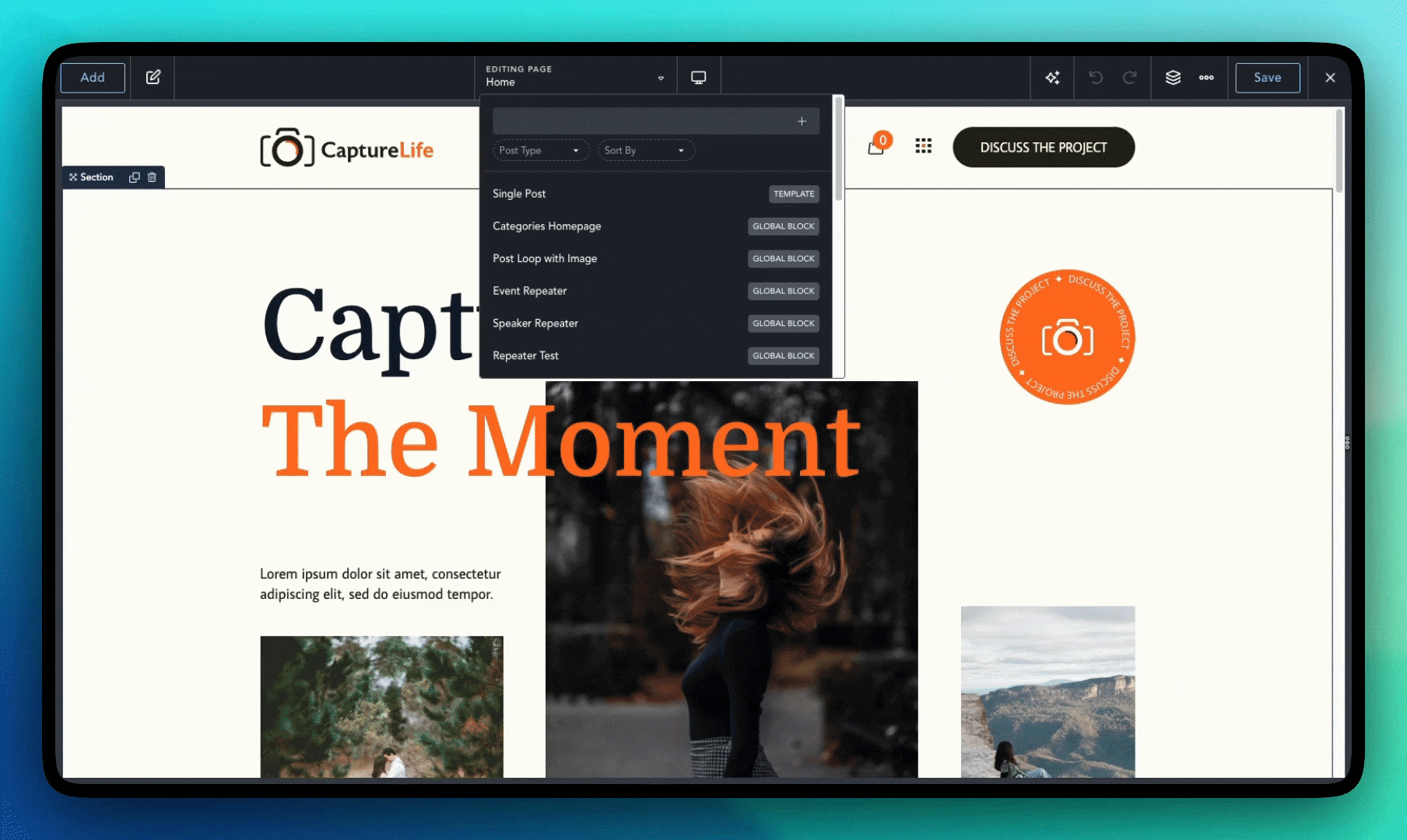
With the Quick Navigator, you can create new Post Types. This means you can build the design of an entire site without ever leaving the builder.
After your new Post Type is saved, you should then see it as the topmost option to select in the Quick Navigator.
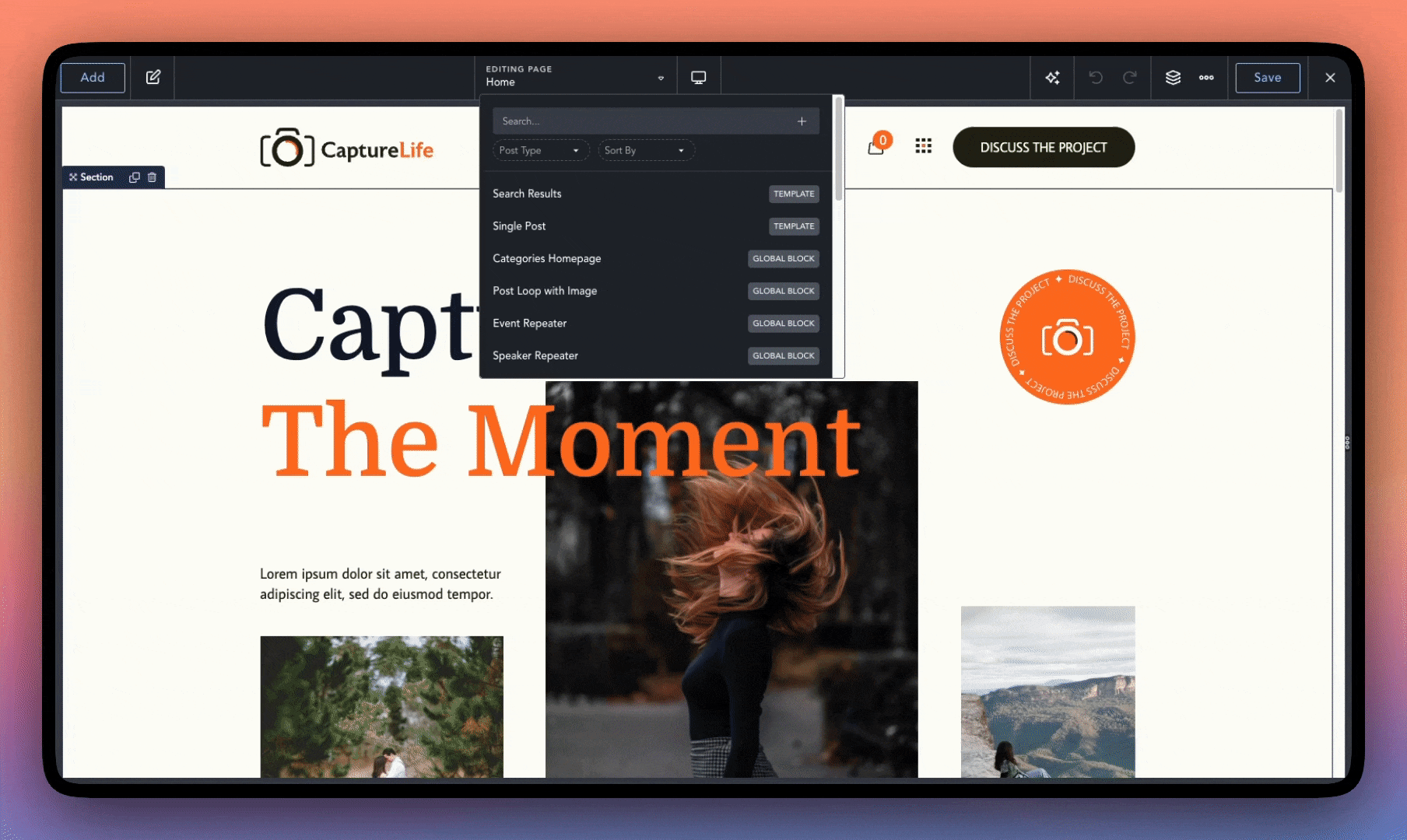
With the Quick Navigator, you can edit the Settings for your Templates, Headers, and Footers. This can be accessed by clicking the “Edit Settings” button next to the name of the Template, Header, or Footer.
