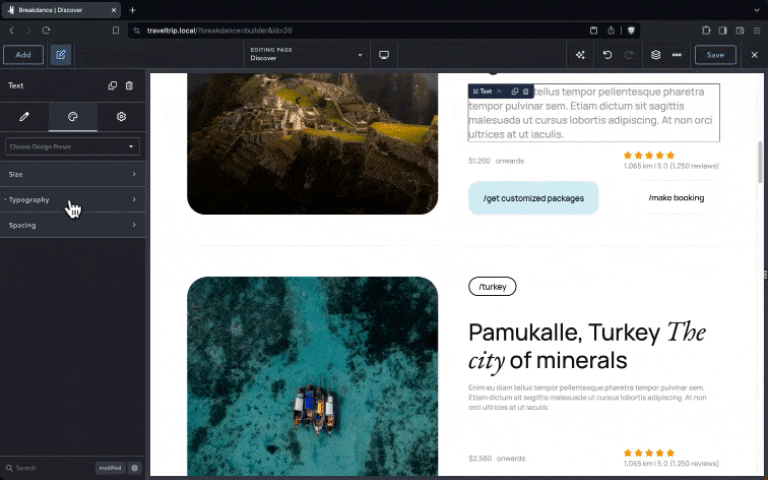With Breakdance, you can copy & paste elements and designs across different pages or designs on the same site, or copy them from a source site and paste them on a destination site.
Copy & Paste Via The Right-Click Context Menu
- Find the element you’d like to copy (or paste into) in the builder preview panel or Structure panel.
- Right-click the element to open the context menu.
- Click copy or paste to complete the action.
Copy & Paste Via Keyboard Shortcuts
You can also copy and paste with keyboard shortcuts using Command/Control + C and Command/Control + V instead of the context menu.
Copy & Paste Entire Pages
- Open the Structure Panel in Breakdance.
- Click the “…” button and select the “Copy All Elements” option.
- On another page or site, open the Structure Panel in Breakdance.
- Click the “…” button and select the “Paste Elements” option.
Copy & Paste Properties
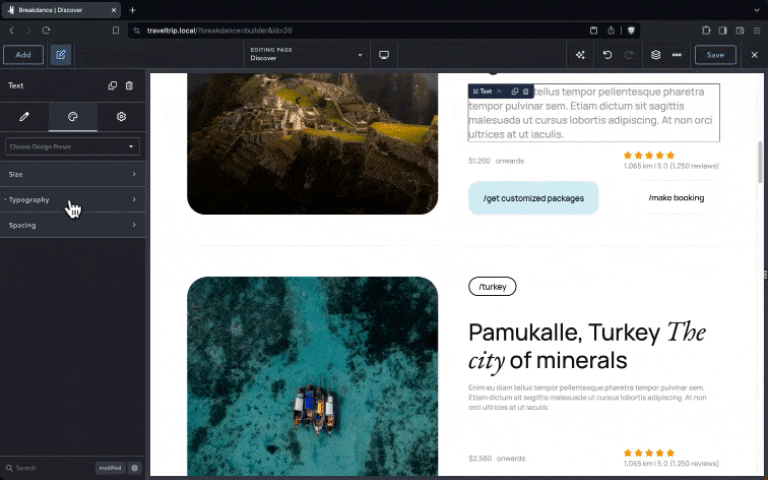
You can copy & paste control properties from one element to another.
- Select the source element, right-click a Control Tab in the Properties Panel, and click “Copy Control Name.”
- Select the destination element, right-click a Control Tab with the same name, and click “Paste Control Name.”
Cross-page & Cross-site Copy & Paste
Once an element is copied to your clipboard, you can paste it onto any other Breakdance page on your site or another site by entering the Breakdance editor and using the controls described above to paste the element.
Please note that cross-page and cross-site copy & paste will work best on Chromium-based and Firefox-based browsers. We do not recommend using Safari for cross-page and cross-site actions.