Once you have chosen to edit a post in WordPress, you’ll be taken to the individual post edit screen for that post. This view includes the post title, post details like status, visibility, and publish date, as well as post content, post meta, custom fields, terms, and more.
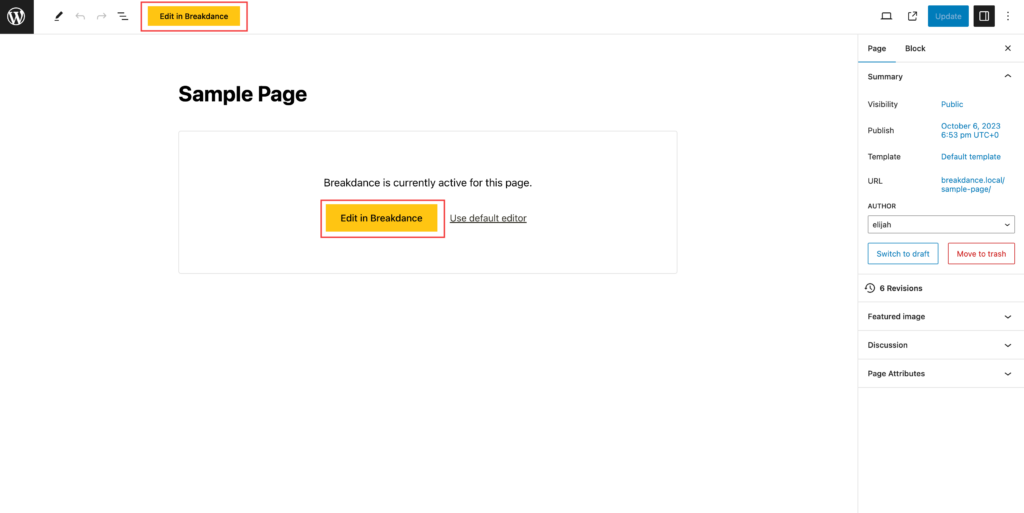
To edit a post in Breakdance from this screen, click the “Edit in Breakdance” button displayed at the top of the screen (for Gutenberg) or in the post content area.
If you don’t see this button, it means this post type is rendered by a template that has not been set up to allow for direct editing. You can determine which template is rendering a post by viewing the post on the front-end and checking the first item in the “Breakdance” dropdown in the admin bar.
To view a list of posts on your WordPress site, look for “Posts” in the WordPress admin bar on the left. You can also view a list of Pages by clicking “Pages”, or a list of any custom post type by clicking the appropriate custom post type name in the admin bar.
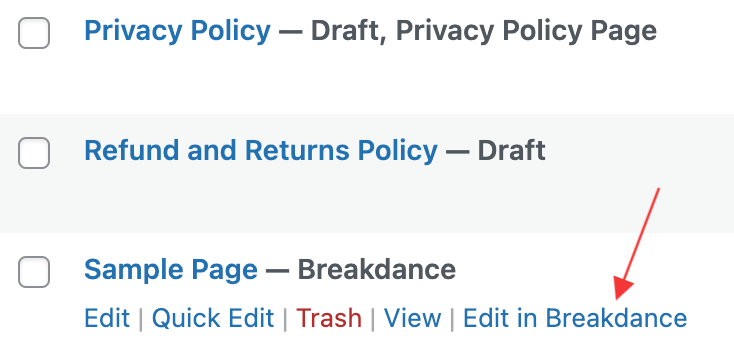
For any post in a post list that has already been edited with Breakdance, you can hover over the post name and click the “Edit with Breakdance” link to enter Breakdance quickly.
If this link doesn’t appear, it means that the post hasn’t been or cannot be edited directly in Breakdance. You’ll need to click the post and enter the individual post edit screen to access Breakdance on that post.
When viewing a Breakdance website on the front end, if you navigate over the ‘Breakdance’ menu item in the WP Admin menu, you will see an option to edit the post (if applicable), as well as any other Breakdance templates, headers, or footers being used on the page.
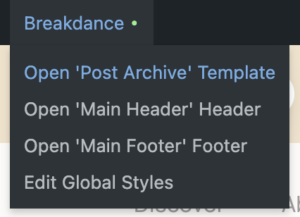
You’ll also be able to open and edit Global Styles.