Breakdance allows you to use multiple Data Points in a Text control to give you full control over how Dynamic Data is displayed on a site. This feature is great when using more than one Data Point on a single line for your design, populating controls with a mix of static text and Dynamic Data, or for any other use cases you may find yourself wanting to use this for.
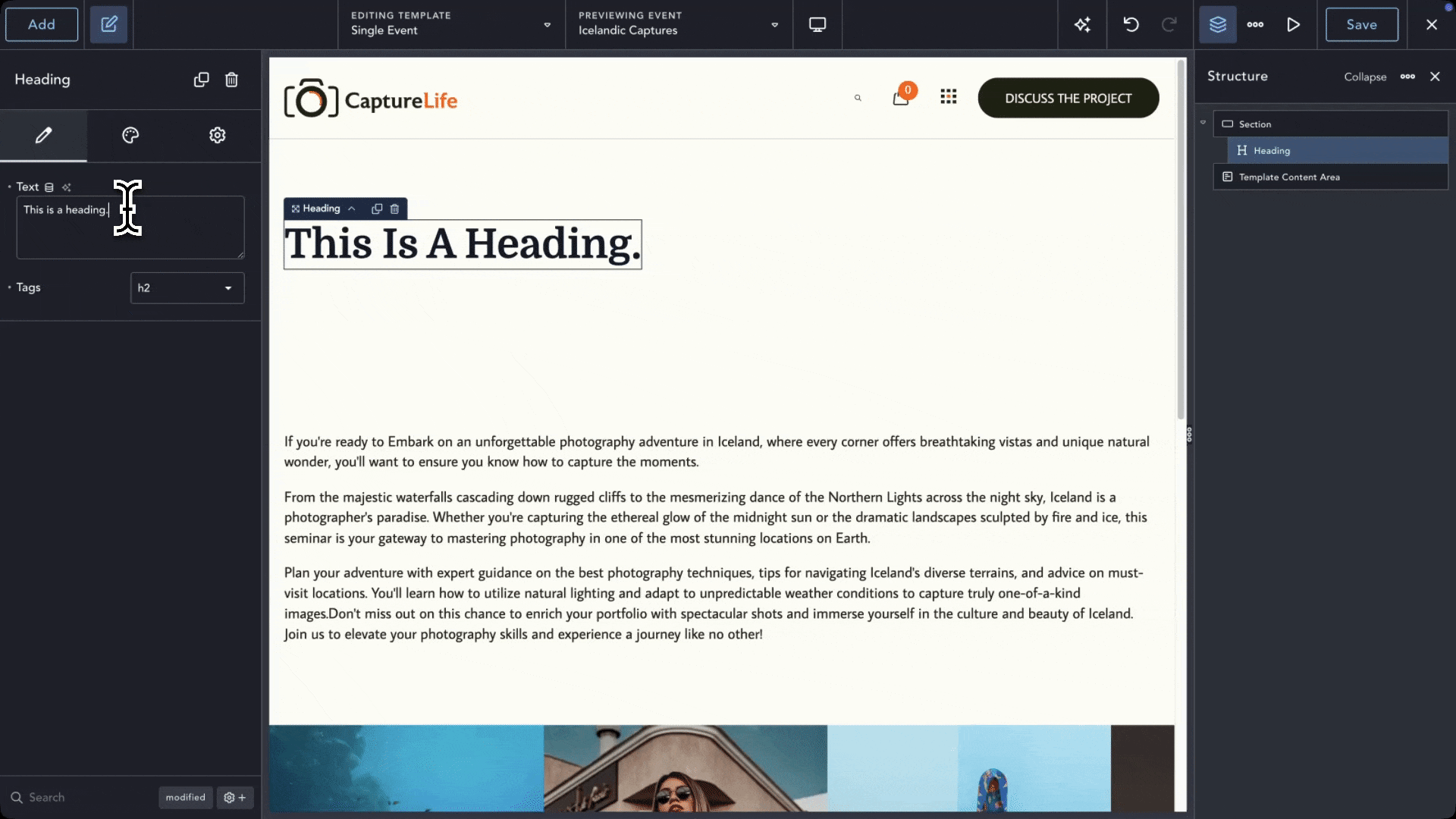
Adding multiple Data Points to a control is accomplished slightly differently than the standard way to add Dynamic Data:
This should then add a shortcode to the Text control, which will display the Data Point. You can repeat these steps to add multiple Data points to a control.