To cancel your subscription, log into the Customer Portal and go to the Subscriptions page. Then click the “Cancel” button to cancel your current subscription.
To view all transactions for your subscription, log into the Customer Portal and go to the Subscriptions page. Then click the “View Transactions” button to see all transactions available for that subscription.
To change the payment method for your current subscription, please see the steps below for the payment gateway you used.
To change your payment method for Stripe, log into the Customer Portal and go to the Subscriptions page. Then click on “Update Payment Method”
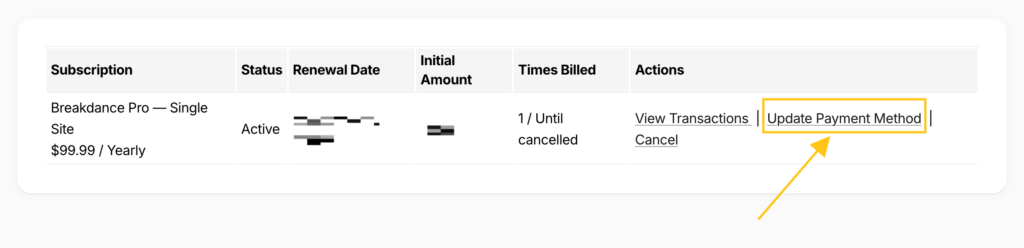
You will then be able to add a new card to pay for your subscription. You can then select that card and click the “Update Payment Method” button at the bottom of the page.
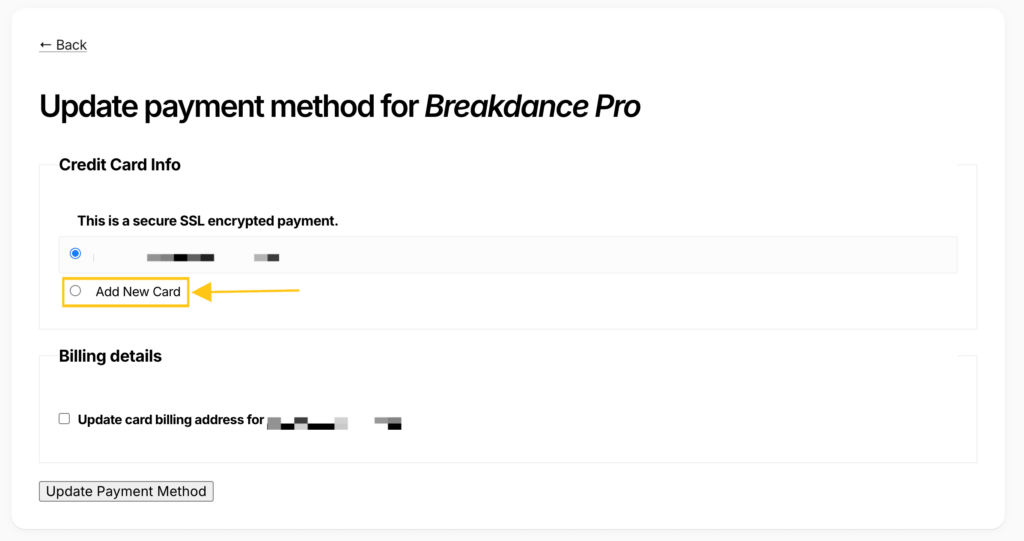
To change your payment method for PayPal, you will need to change your payment source through PayPal’s portal. In general, this requires the following steps:
Further information regarding how to manage PayPal subscriptions may be found here.
It is not possible to change a subscription from one payment gateway to another (Stripe to PayPal, PayPal to Stripe, or PayPal to PayPal). However, you can cancel your current subscription and then complete a new purchase, choosing a different payment gateway at checkout. This will create a new subscription (and license key) for the selected gateway. Please note that you will need to update the Breakdance License Key on your site(s).
If you have an active subscription with a locked-in rate and that rate is no longer available, please contact our support team, and we’ll be glad to provide further assistance.