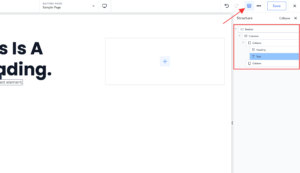Breakdance installs as a WordPress plugin.
To download Breakdance, login to the portal and navigate to the Downloads tab to see a list of available downloads.
Don’t have an account? Sign up here.
Since we allow you to download the several most recent versions of Breakdance, you’ll see multiple downloads available. Download the latest release version of Breakdance. Click the link to download the .zip file.
You can also find your license key in the customer portal by clicking License Keys.
First, from the WordPress admin panel, navigate to Plugins > Add New.
From there, click the Upload Plugin button near the top. This will provide you with an upload field where you can upload the Breakdance .zip file you downloaded earlier.
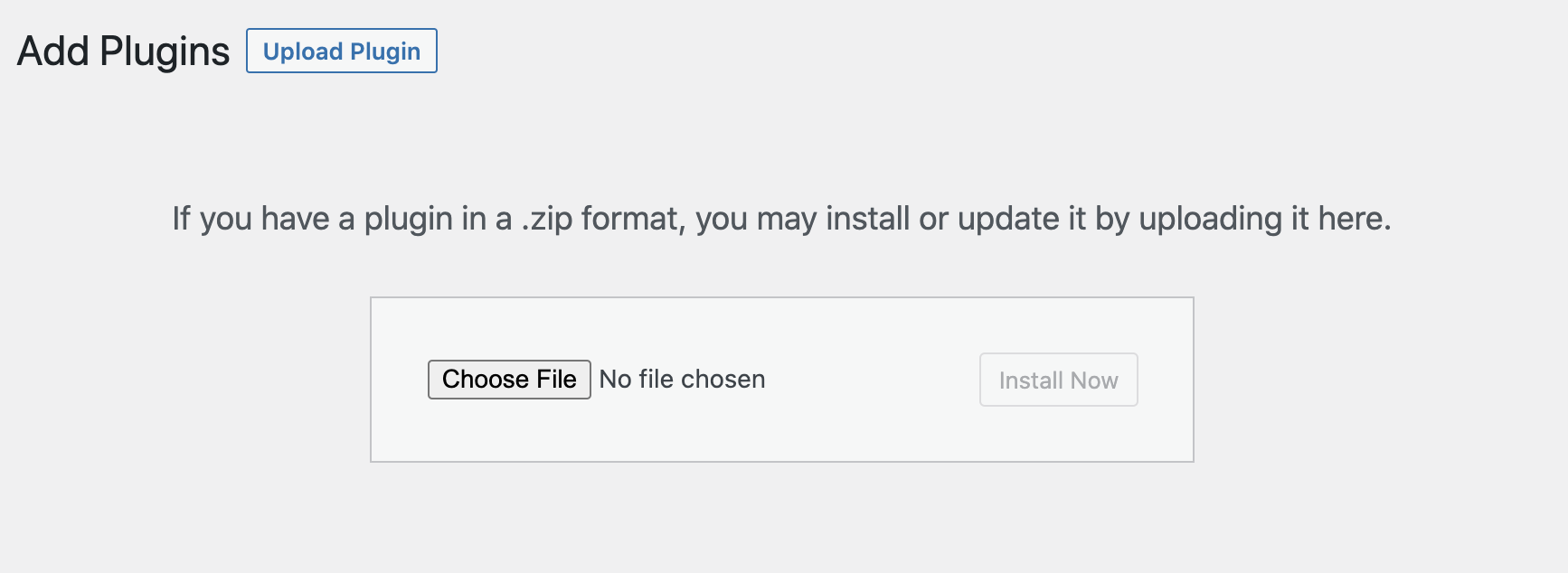
Once the plugin has been uploaded, you’ll be prompted to activate it.
After Breakdance is activated, you’ll be taken to the setup wizard screen, where you can enter your license key.
Entering your license key will enable one-click updates from the WordPress admin panel.
If you are using the paid pro version of Breakdance, entering your license will also unlock the paid functionality.
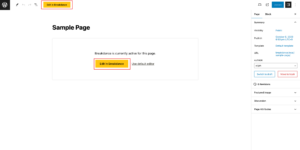
From here, you can make any visual changes you can imagine to the page you’re editing by using the visual controls presented in the different editor areas.
To get started, click the Add button at the top left of the screen.
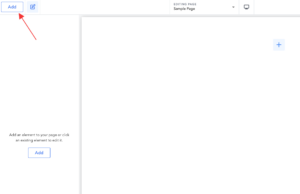
Now you’ll see an extensive, searchable list of elements that you can insert in the design. Pick any of them and click or drag it into the canvas to add it to your page.
By clicking any element, you’ll be able to access and manipulate its properties in the Properties panel on the left side of the screen.
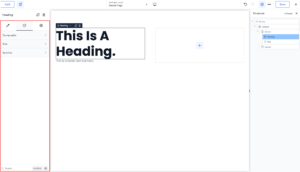
To keep track of the structure of your page, you can use the Structure panel on the right side of the screen by clicking the Structure button near the top right of the screen.